Super colorist Steve Hamaker posts the first in a series of video tutorials on his coloring techniques.
- About
- Contact
- Advertising
Advertising
- Advertising slots are available right now for the Beat.
- We have several sizes to fit every budget.
- Top banner: 728 px wide x 90 px high
- Site Wrapper – spec available on request. Available in one week slots.
- Top Sidebar Boombox: 300 px wide x 250 px high
- Large Sidebar Boombox: 300 px wide x 600 px high
- Sidebar classified: 125 x 125 px
- All ads should be either jpgs or animated gifs. Rates are available upon request. Email [email protected] for more info. Schedules also available.
Share this:
- Click to share on Facebook (Opens in new window)
- Click to share on Twitter (Opens in new window)
- Click to share on Mastodon (Opens in new window)
- Click to share on LinkedIn (Opens in new window)
- Click to share on Tumblr (Opens in new window)
- Click to share on Reddit (Opens in new window)
- Click to print (Opens in new window)
- Click to email a link to a friend (Opens in new window)
Related
- Privacy
© 2023 Superlime Media LLC
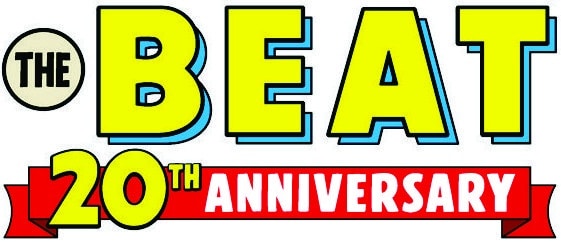



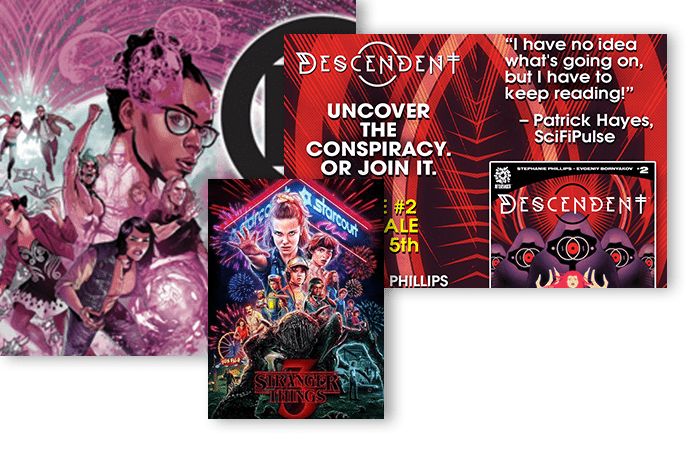
Somebody introduce that man to Mulitply :D
Actually, serious question for any colourists out there. I’m continually hearing advice as to scanning in bitmap rather than in greyscale. I get that black and white with no greys gives higher contrast to the lines, but doesn’t it then also give you chunky lines with that pixellated stair-step effect. I’ve seen this in comics before (in low budget stuff like Sparks as well as higher budget stuff like Ultimate Spider-Man). Isn’t there room for some happy medium, like scanning in greyscale and then blasting the hell out of it in Levels?
Sounds like a question you should be asking Steve. [email protected]
I thought that was great. I’m going to e mail him and tell im so.
Scanning as Bitmap will break up images into either black or white when pixels. Grayscale obviously will choose black, white, and any degree of gray it determines. At 266 or 300 dpi (typical scan specs for photos for decent press quality), visually Grayscale may indeed appear more clear at 100% scale scans.
However at 600dpi or 1200dpi, which is necessary for high-res press quality b/w printing for line art, bitmaps and grayscales will appear similar at 100% scale. And actually bitmaps provide slightly smaller megabyte file sizes than grayscale files.
And perhaps most importantly, as mentioned in the video, 600dpi or more bitmaps (once scanned will be called into photoshop and then converted to CMYK for coloring, if your computer can handle the file size) make for cleaner coloring as gray pixels will not halo or alias on the edges of black between the blacks and the color.
I have seen 600dpi CMYK files used (which are huge). Or seen 600dpi bitmapped (black) files laid over (in Indesign or a QuarkXpress file) a 300dpi color tif file. I am not sure which method is more common. Usually over all that is a vector (flattened, outlined, eps file usually made from Adobe Illustrator) layer which includes computer generated word balloons and type.
Thanks Shawn, that was helpful. The file-size thing makes sense. As well as the inDesign/Illustrator usage. Though with regard to haloing effect due to the buffer that anti-aliasing creates, wouldn’t that be negated by simply creating masks that infringe into/under the line art itself?
For example, on a layer beneath the line art (the line art being set to Multply), I would make a magic wand selection based on the area I wished to colour. Then I’d Select > Modify > Enlarge (a tool I set to a shortcut) a number of pixels (say, 2 px) based on the weight of the line art. Then I mask the layer according to my selection and all my colour goes right up to the the line art with no halo effect, blending (I presume) seamlessly with the line art.
Granted, I’m not a comics colourist, but I use that technique constantly on my everyday art projects. If you’re interested and my explanation didn’t make any sense, I demo the method in a tutorial I created to help others in my office use Photshop for simple tasks (http://www
. It’s always worked well for me and I’ve never, since developing the technique for myself (not that I invented it or anything), experienced the haloing you’re referring to.
I’m curious what the guys like Scott McCloud do if they are drawing straight into Photoshop. If they use a pen tool, they are creating anti-aliased art. Do they instead use the pencil? I guess that makes sense if bitmap is the way to go.
The Sparks example you use must just be scanned too low. Line Art ought to be scanned at least 600dpi.
I understand about the mask going underneath the black a little on the color layers. That is basically creating your own trapping, or purposefully making the different CMYK layers (4 pallettes of most color printing; Cyan Magenta, Yellow, Black) so when printed, if the registration is slightly off there will not be white inbetween color and black.
But scanning as Bitmap will make only black and white pixels. Then the white can be selected and removed leaving only a clean black layer to create you color masks with.
Grayscale scanning will make black, white and gray. Those stairsteps you mention in bitmaps are there, but at 600dpi they are not visible to the naked eye. Obviously they exist in grayscale too just some are varying shades of gray also.
What happens though is if scanned as grayscale the black layer will keep those gray edges when coloring. Even when you select and drop out all the white on the black and white scan, if it was scanned in grayscale you will keep some gray pixels on the black layer. Then no matter how good the coloring is in the layers below the black layer, you will see gray edges on the black. This gray is not from mis-registration or from the color layers at all. The gray edges will be the same varying degrees of gray pixels that the original scan determined them to be. Those gray pixels were never and they would be very difficult too remove accurately once there. If line art is scanned as bitmaps, at 600dpi or higher off the bat, there will only be black and white (which is removed) in the black layer and never any gray edges.
Thanks Shawn. This is helpful to me. I think I understand.
I think part of my problem comes partly from the fact that in my own line of work, I rarely produce for print – and so only have a tacit understanding of that aspect of things. I’m gathering that it’s due to the print process that the bitmapping is important? It sounds like when printing, the blacks and the colours are printed separate; is this the case? And that’s when the halo effect would get added to the image?
So that even if something looks like this on one’s screen, only the bitmap side will print right.
This is good to know. Thanks for your help and patience!
For someone who doesn’t colour their work, but really wants to learn in the next couple of years, I found that really helpful. Hopefully it’ll all still be here when I get around to it for use as reference.
Cheers.
I’m almost 100% that this is not the first of his coloring videos. I’m positive that I’ve seen some others where he’s coloring some of Shazam. I love trolling around YouTube looking for Cintiq videos (I have to get me one of them someday)….
I may be wrong, but I think this is his first “official” tutorial. But he does have a Shazam demo up on YouTube that went up a couple of months ago.
You should scan in grayscale (and possibly even RGB) unless you’re using a drum scanner or some other device that costs as much as a European luxury sedan.
Once you get it into photoshop you should then adjust it, tighten up the contrast and talk to your printer. What you do next depends entirely on how you’re printing things, what kind of software you have, etc. You might convert to a 1-bit (black and white, bitmap) image at whatever the final imagesetter resolution needs to be (ie 1200-2400 spi), or keep it grayscale (but tight and sharp edges!) at the res of the color file (ie, 150-300ppi) if you’re just putting it all in one multilayered photoshop file.
There are still (unfortunately) way too many people in the comics industry who’ve never done basic prepress work and just follow rules of thumb that don’t really apply to their work. We have a funny intersection of line art and full-color halftones going on in comics that simply doesn’t occur elsewhere in printing, so you need to know how to deal with both.
The “ideal” situation is to have the color work at your normal 150-300ppi and then drop the 1200-2400 spi line art on top of it in InDesign or illustrator where you’ll add the lettering before it goes to press. I could wallpaper the state of Texas with lousy comic printing from the last decade where somebody though it would be no big deal to scan the uncorrected line art straight in as a bitmap at the final printing resolution. Or added lettering right in Photoshop at 150dpi, or never tightened up the line art or…
Anyone interesting in digital coloring, lettering and pre-press for comics should check out Digital Prepress for Comic Books : The Definitive Desktop Production Guide from Stickman Graphics:
http://www.amazon.com/Digital-Prepress-Comic-Books-Definitive/dp/0967542308
According to the Official Adobe Print Publishing Guide, you scan lineart in grayscale at a high resolution (such as 1200 dpi), and then tighten with Threshold in Photoshop.
Thanks Nathaniel and Peter, this is helpful as well.
Comments are closed.